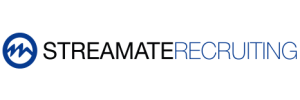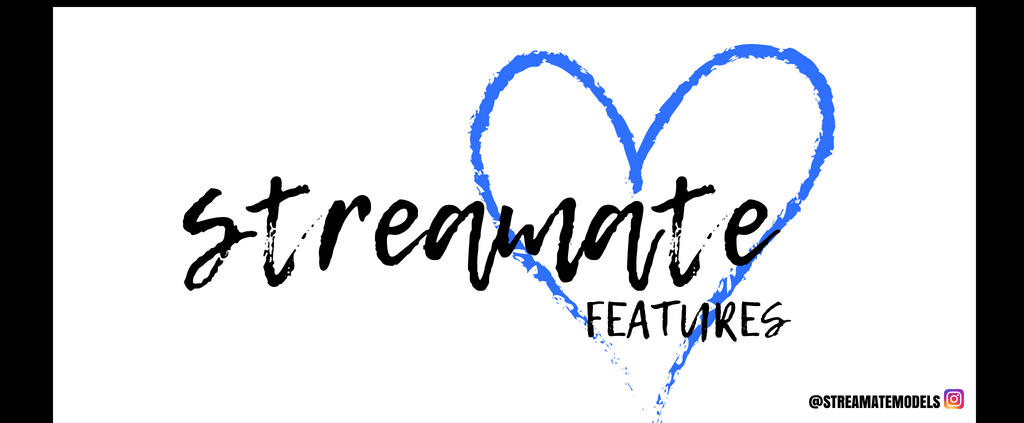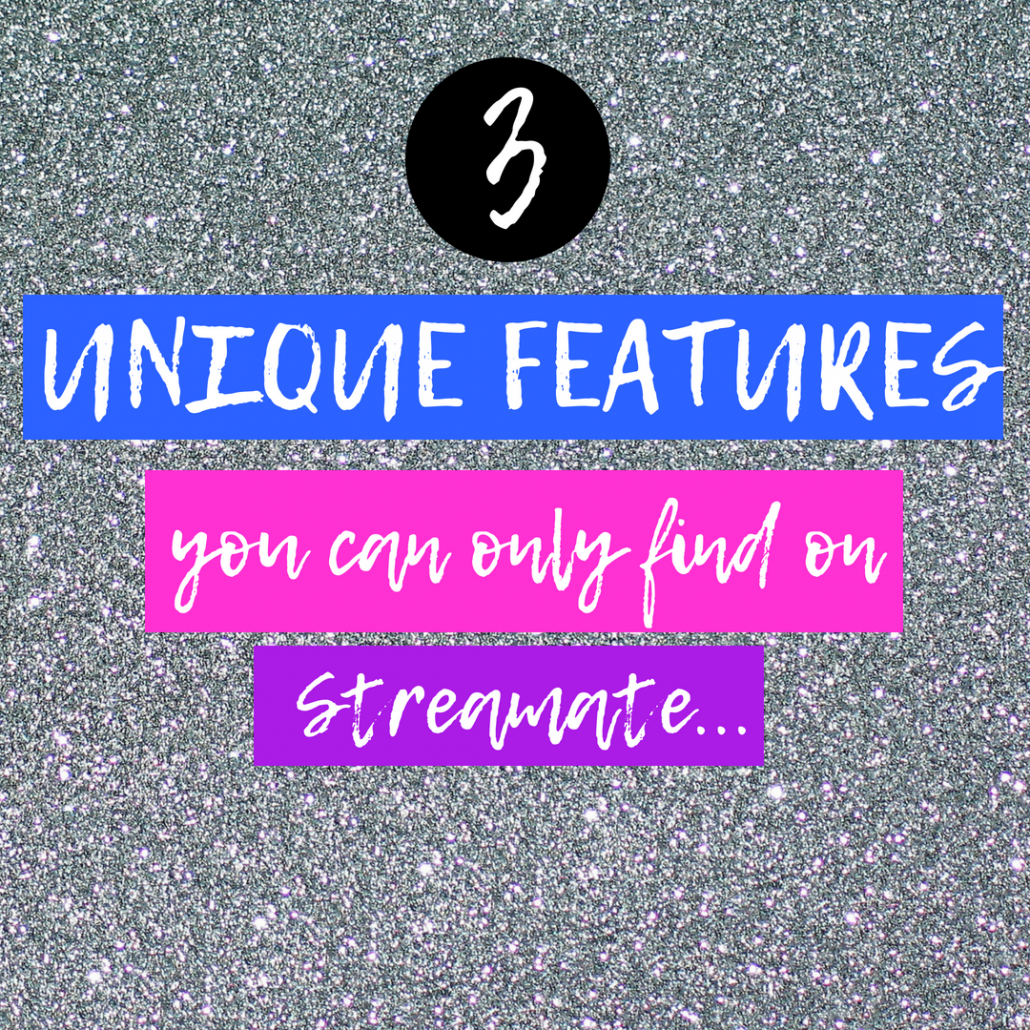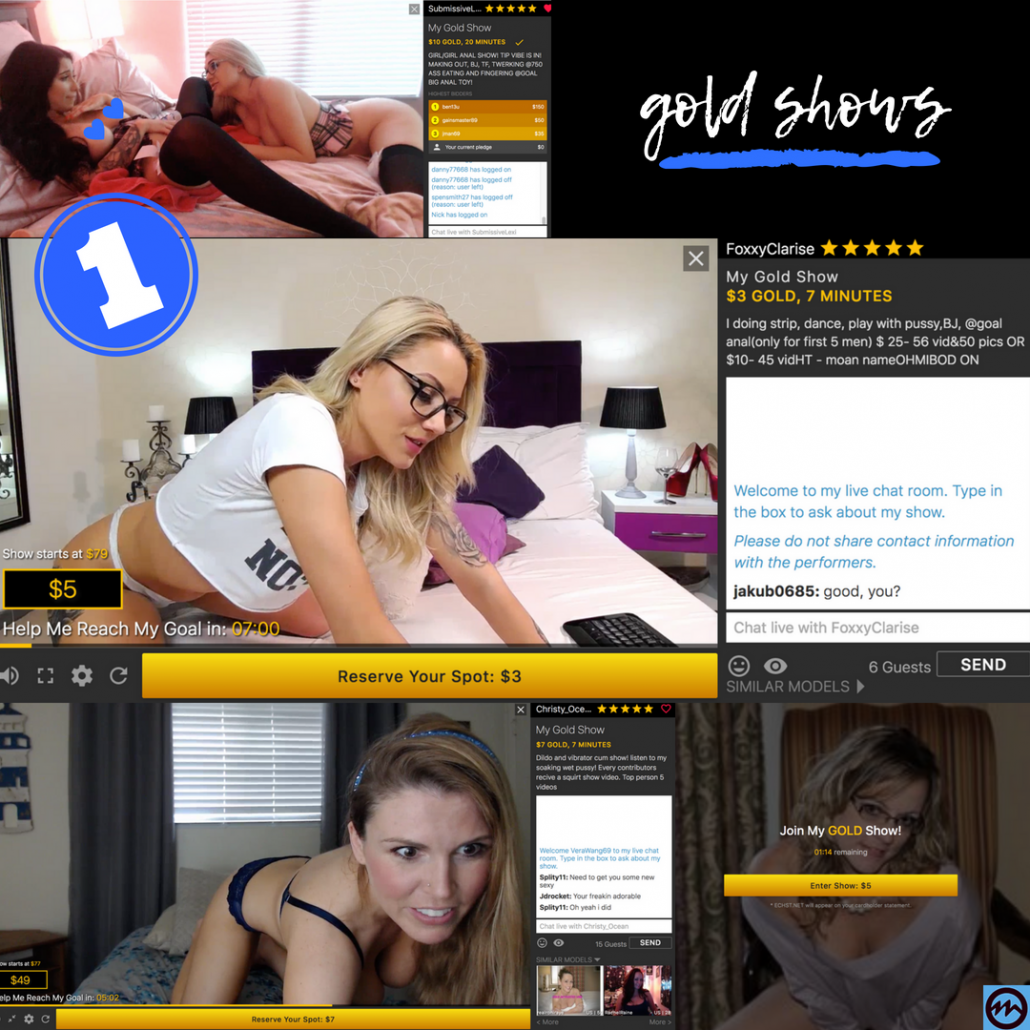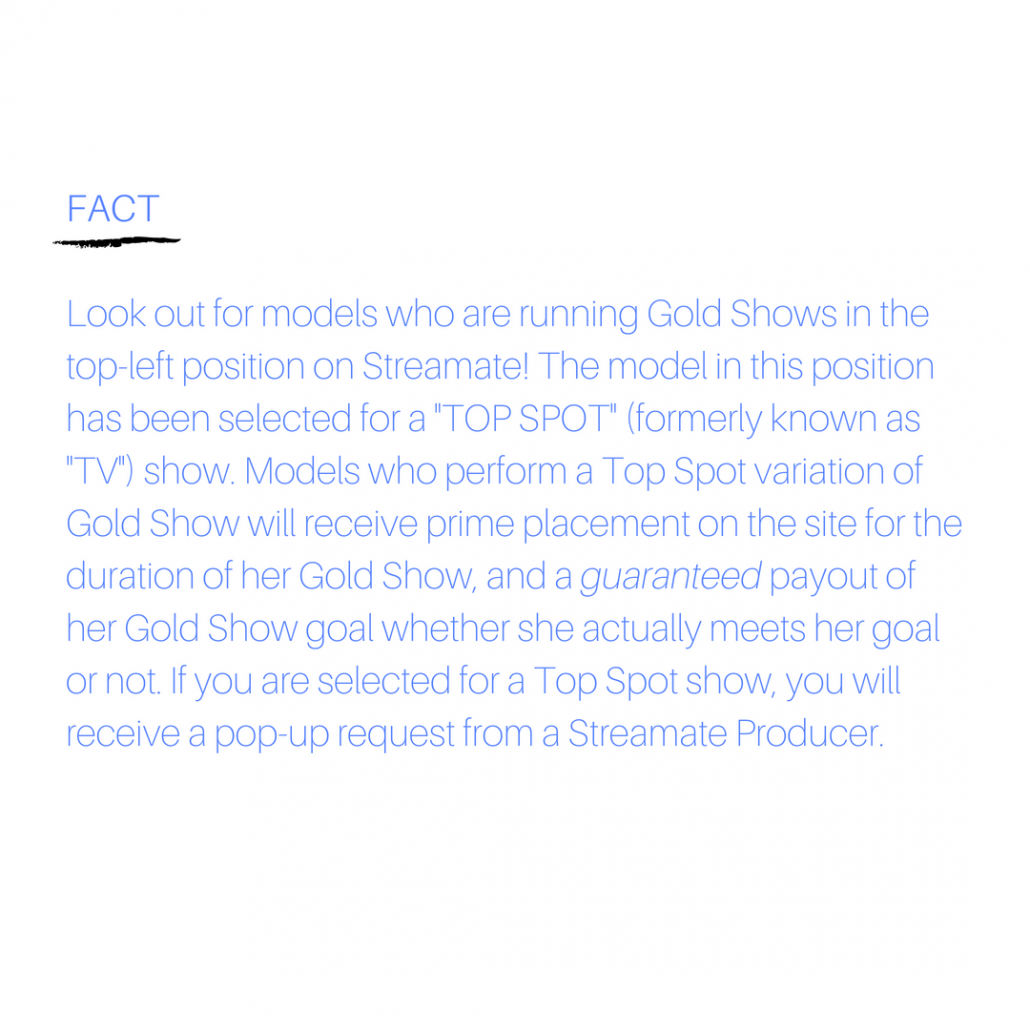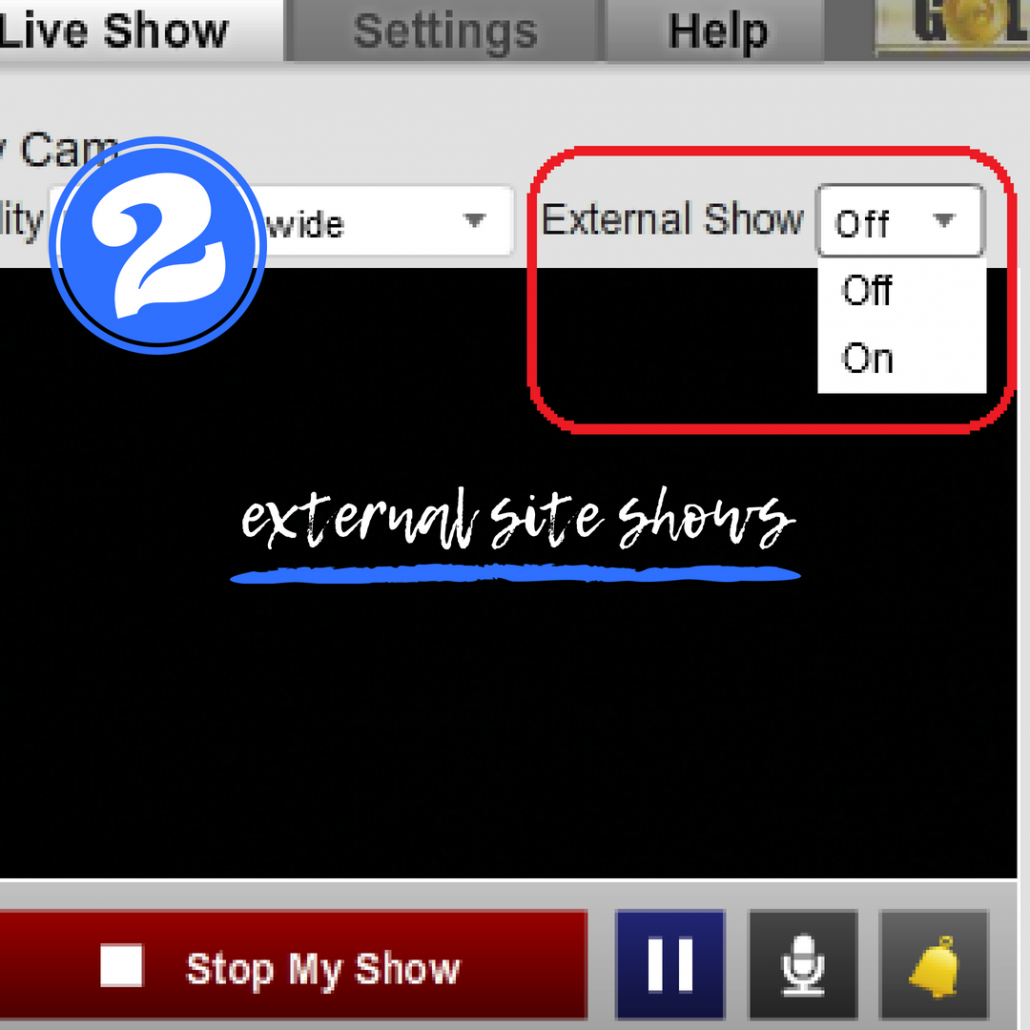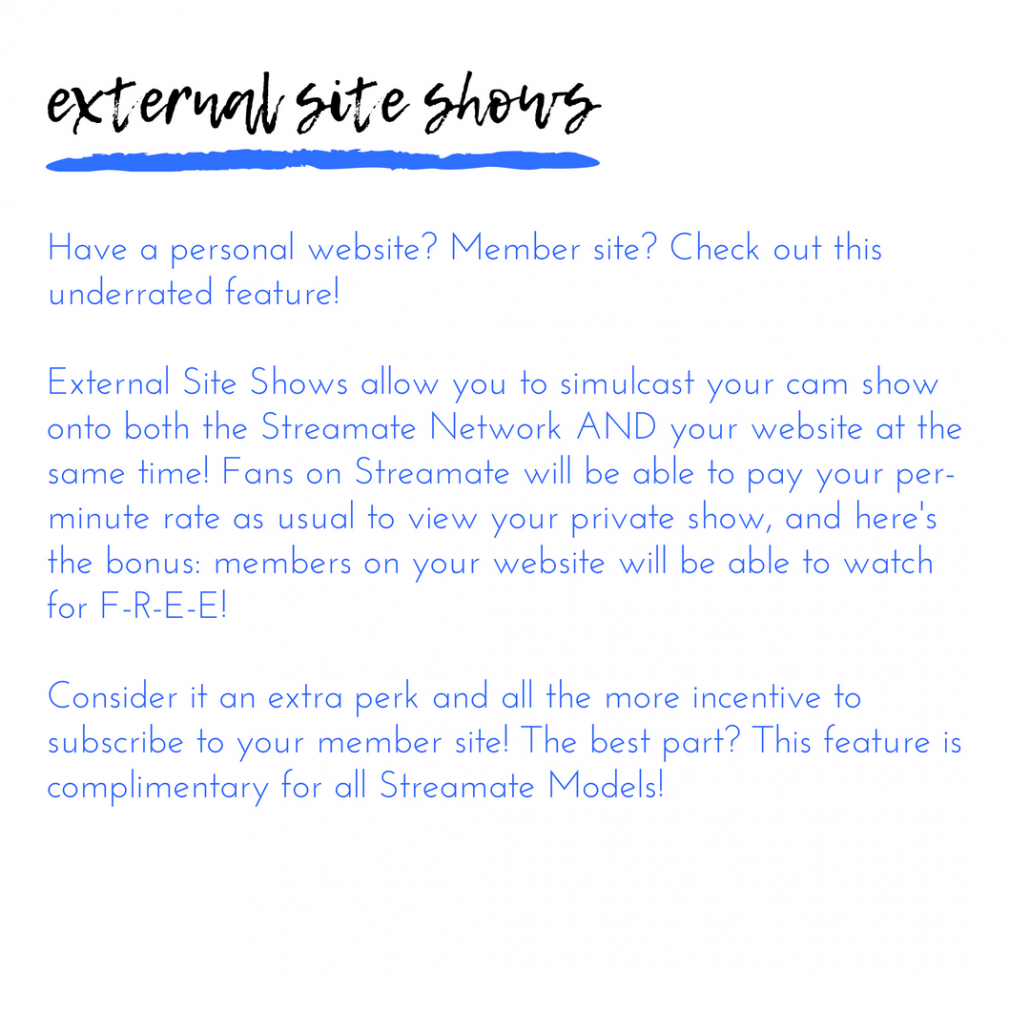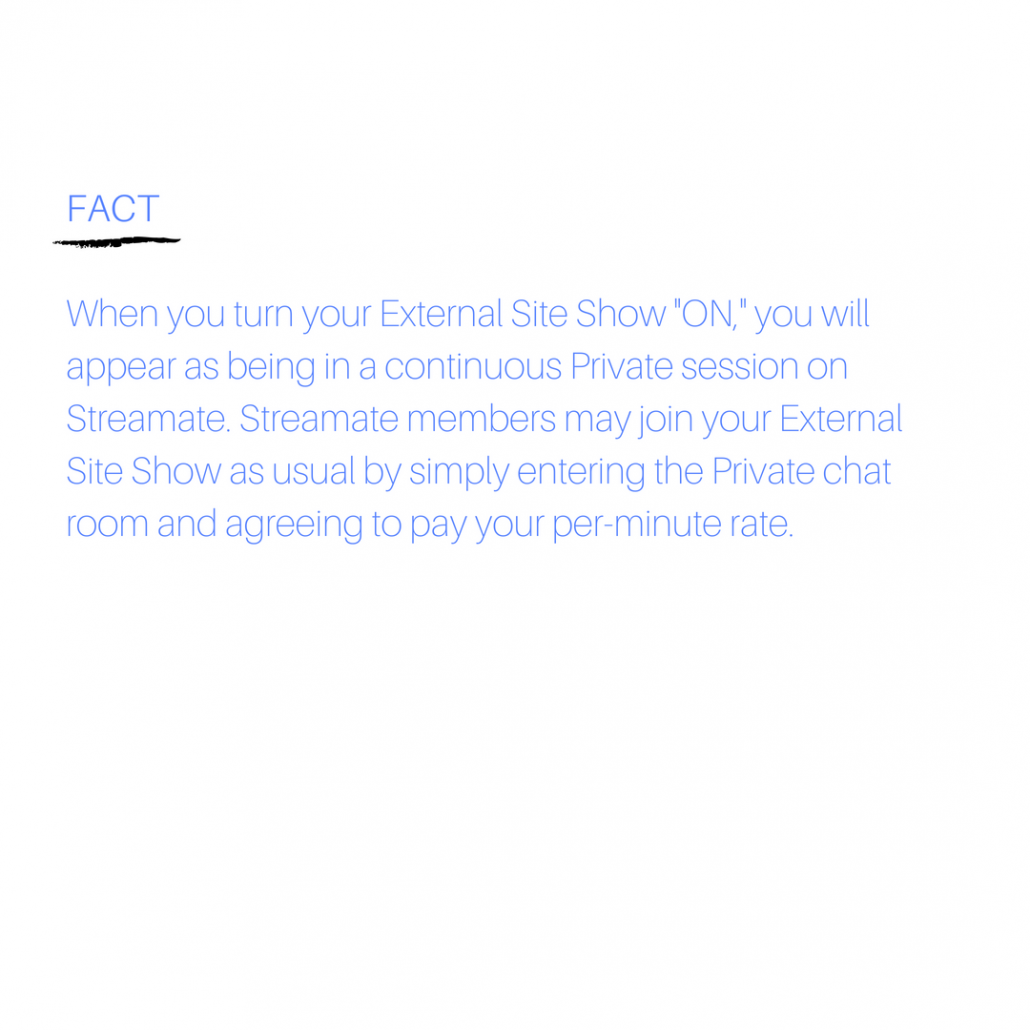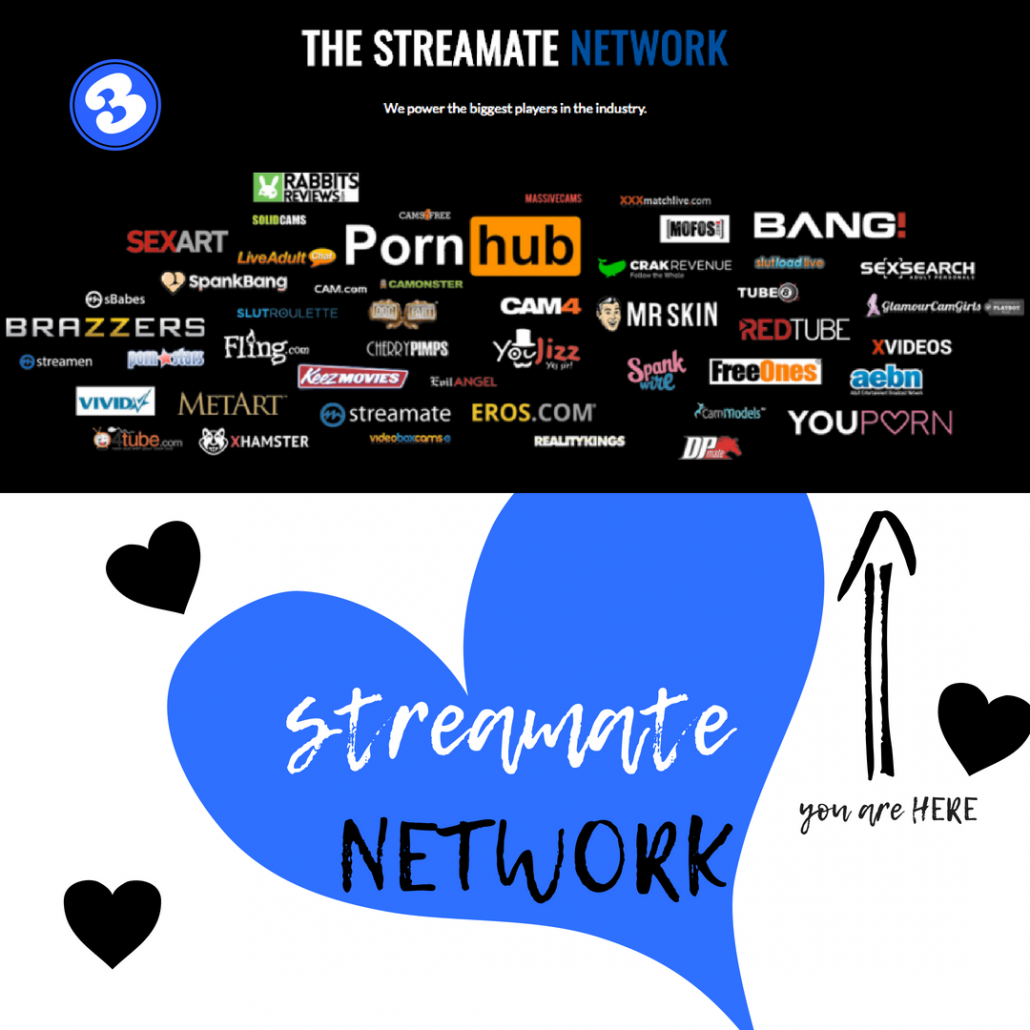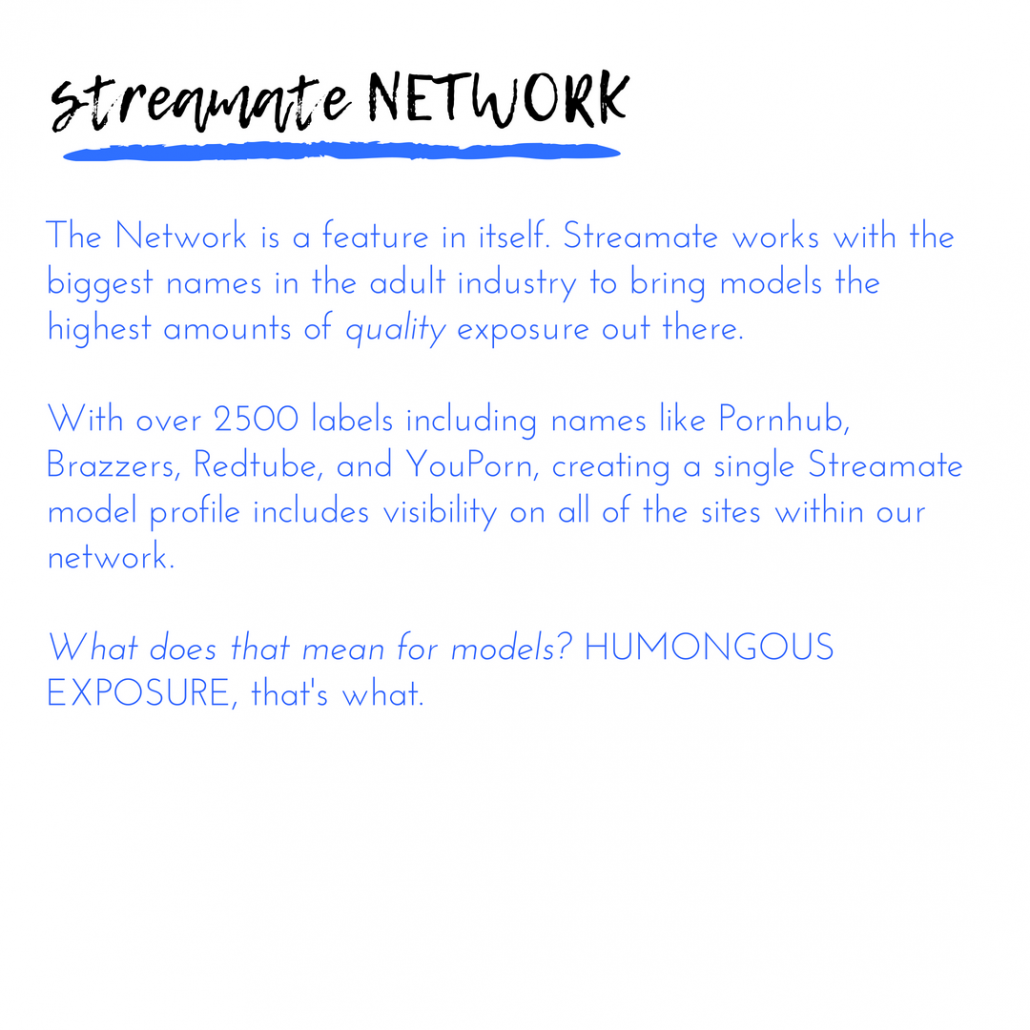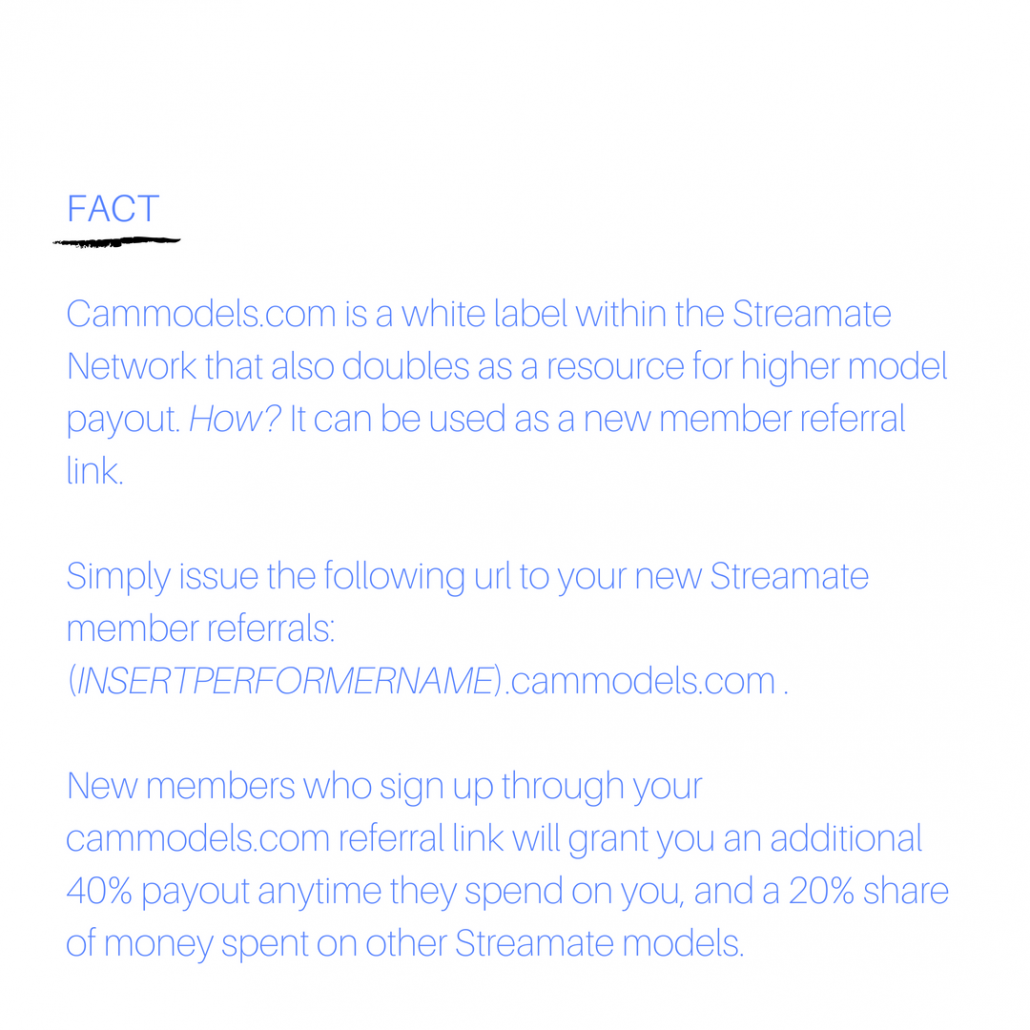WATCH OUR JULY UPDATES VIDEO!
JULY NEWSLETTER UPDATES FOR JULY 12, 2018
HELLLO SUMMER! If you’re in the northern hemisphere, we hope you are enjoying all of the sun and warmth! Streamate decided to heat things up this month with the release of some great new features, including the rollout of its new non-Flash based model chat interface, SMCONNECT, which is now available for all models to try. Get onboard early and give SMCONNECT a test drive! SMCONNECT will eventually replace the current Flash-based chat interface over the coming years (Flash is scheduled to be eliminated from Chrome in 2020 and other web browsers in the near future). You may notice that it is missing a few key features, like Gold Shows and Cam2Cam… don’t worry! Streamate will be adding these features on SMCONNECT as we continue to build it out. 😉 The original (Flash) version of the Streamate Model chat interface will continue to be available as we build out SMCONNECT.
SMCONNECT was built with YOU in mind, so we hope you enjoy some of the new added features that are there to make your live cam experience more streamlined, like color/icon-grouped Quick Responses, dark/light themes, language preferences, and the integration of interactive vibrators (tip vibes)!
Also covered in this update is the multiple-video upload feature (COMING SOON), and new Sort feature under Earnings Reports that will allow you to sort your earnings according to different categories.
If you have questions, let us know! And don’t forget to use the feedback form from the SMCONNECT chat interface to let us know what you think about the updates!
(View the full July Newsletter on our Model Help Site)
Follow us @streamatemodels or visit streamaterecruiting.com for more information.
XO,
Vanessa Eve